
How to Set Page Permissions
For public-facing Dozuki sites:
To open your site content to edit suggestions from your users or site visitors, have your account manager activate the Community Editing feature.
Community Editing makes it easy for users to submit edits and create site content while also imposing a system for site Authors and Administrators to approve, adjust, or deny the edits submitted. This system is a user reputation-based program. This means that your users will earn more reputation as they contribute more to your site, which may grant them certain permissions as they pass reputation thresholds.
There are three major elements that make up the Community Editing feature: User Reputation, Page Permissions, and Content Patrol.
Like this idea but need a system that is not reliant on reputation? Consider our Contributor Editing Feature. This allows site Admins to specify users who can contribute to page modifications and site content.
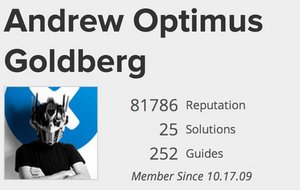
User reputation tracks how much administrators or community members have contributed to the site, and user reputation tracks the reputation of administrators and community members on a site. Reputation is an indication of how much the community (therefore, the system) trusts you. You can earn reputation by making contributions that other people find useful. Completing tasks (like answering a question) earns you degrees of reputation. Conversely, performing other less-appreciated acts (like spamming) will deduct reputation. Attaining degrees of reputation gives you access to features, like helping review and accept edits in Patrol.
To view information about your reputation, go to your profile. To access your profile, click on your username in the top-right of the site-header. Then select View Profile. Next, click on the Reputation tab. This takes you to a tab displaying your reputation over time and your reputation breakdown.

The first section, Reputation Over Time, displays your reputation growth by date, month, or year. You can place your mouse over any spot on the graph to view your reputation at that specific date.
The second section is the Reputation Breakdown. The Reputation Breakdown allows you to see exactly how you earned those reputation points. This section explains how many times you performed an action (Count) that gained or lost you reputation and how much reputation (Delta) was awarded.
For more specific information about the reputation you earned, click on the Activity tab next to the Reputation tab. This shows every action you have performed recently. If any of those actions earned or lost you reputation, the amount is displayed to the left of the action.

You can view anyone's reputation graph and reputation breakdown by going to their profile and clicking on their Reputation tab.
Earning reputation in reality requires a lot of time, money, and hard work. Luckily, earning reputation on your Dozuki site is easy! There are many different ways to increase your reputation.
Helping out other members of the community by asking and answering questions increases your reputation. Using Answers is a great way to increase your reputation.
The following is a list of all the ways reputation can be earned using Answers:
The system takes care of making sure each person receives the correct amount of reputation.
The other main way to receive reputation is through Guides. The more instances that people complete or like your guides, the more reputation you receive.
The following is a complete list of how reputation can be earned through guides:
When multiple people contribute to a guide, all reputation received from that guide is divvied up amongst each author who contributed at least 10% to the guide.
Here's an example:
If Jane successfully completes the guide, Alice will get +18 points, and Bob will get +12. Mallory would not gain any points until she made more substantial changes to the guide. Then, if the guide had any prerequisites, 30 reputation points would be divvied up between its authors.
A key to running a user-based website is monitoring user activity. One way this is done is by removing reputation when someone does something that hurts the site or the community.
As easy as it is to gain reputation using Answers, it is also possible to lose it. By making sure to only publish information that is constructive, you will not have to worry about losing reputation. Reputation is typically lost when an answer or question that you post is voted down. This only happens when posts are intentionally unhelpful. On rare occasions, reputation may be lost if your post is removed for being offensive or spam. Again, this only occurs if you intentionally post something offensive or with the intention of spamming.
Certain tasks, such as voting down a post, cost a little bit of reputation—not much, but enough to encourage you to be sparing with your criticism. Voting down posts is a very useful way to provide constructive criticism to others, but abusing the power can hurt the site.
The following is a complete list of the ways that someone can lose reputation when using answers:
Earning reputation can earn users privileges as they prove their worth on the site.
You can always ask a question or post an answer. However, as your reputation increases, the system trusts you more and allows you to perform more actions. These are the actions available in Answers, as well as their required reputations:
For more information on some of these topics, review Moderating Answers.
Just like on Answers, gaining more reputation allows more actions when working on guide or wiki pages. The following is a list of all these achievable actions and the amount of reputation required:
The main way to moderate what people post is to patrol the edits that they make to pages. Having more reputation means that there is a higher chance that the edits you make will be instantly published, regardless of permission thresholds.
It is important that contributing to site content is a simple process; if it is not, valuable information may never be added.
The problem is that these two goals—protecting high-quality existing content and encouraging community contributions—can be diametrically opposed. With the Page Permissions system, original authors of content can set a minimum reputation limit on pages they create. This is primarily in place to reduce vandalism or unwanted changes to page content.

Every page has a Permissions section. Administrators determine how much user reputation is required to edit the page without the edits requiring acceptance through Patrol. If someone with low reputation (other than the page creator or a member of the creator's team) edits the page, then the edit is not immediately published. An administrator, author, or user with enough reputation must accept the edits using Patrol before they go live.
Administrators and authors are able to set permissions. For everyone else, the permission section is automatically set by the system.
| 0 | No minimum value, no edits require reputation for approval |
| # | Edits from people with reputation below # require permission for approval (unless made by the guide creator or a member of the creator's team) |
| ∞ | Admin Only, all other edits must be approved. |
Say the permissions value is set to 1000. A member with 1500 reputation could freely edit the page, and those edits would immediately go live on the site. If someone with 500 reputation made an edit, their edit would be held for review. Until the edit is accepted through Patrol, it will remain unpublished on that page.
If a page has submitted edits that are under review through Patrol, an Unverified Version including all recent pending edits is available for viewing through a link at the top of the page:
If viewing the Unverified Version, users will always have the option to return to Verified Snapshot of the page, which is does not include any pending edits.

The Patrol feature allows site authors, administrators, and users with adequate reputation to review edits submitted by the community.
To view all edits awaiting review, add /Patrol the end of your site URL to open your site's Patrol page.

After clicking on an edit awaiting review, the revision changes are visible and are typically highlighted as shown below. Unchanged text is not highlighted. Text that was removed or changed is highlighted in red, and the edits awaiting acceptance are highlighted in green.
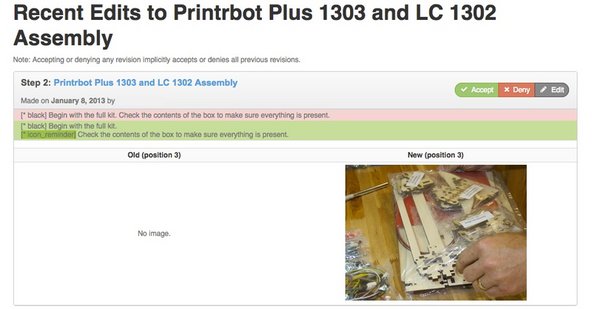
From here you will have one of three patrol options:
To learn more about the tools available to help manage site content created by your contributors, refer to the following page: